1 training
MS Fabric
MS Fabric is a unique enterprise analytics platform that combines Power BI, Azure Synapse and Data Factory. As an experienced consultant, I will guide you through this platform. Together we will discover the possibilities that this platform offers and increase your competitiveness in the market.